PicoRC
PicoPSU Adaptor for IBM PC Compatibles
| Purchase Link | Official Discord | Table of Contents |
This adaptor lets you use Pico ATX PSU on IBM PC and clones.
From IBM 5150 all the way to Pentium III era!

The PSU-in-a-Card replaces the original PSU, and uses very common 12V power brick instead.

Features
-
Non-destructive
-
Onboard -5V regulator
-
PC fan header
-
Built-in power switch. Also supports external switch.
Compatibility
It works on any machine with an ISA slot and AT-style (or similar) power connector.
Also works with IBM 5155 Portable Personal Computer, click me to learn more!
Get One / Other Stuff
Also available for Compact Macintosh, Apple II/IIGS, Osborne 1, Apricot PC, BBC Micro, and more!
For more general-purpose diagnostics and retrofitting, check out the full-fat ATX4VC!
Table of Contents
Getting a Pico PSU
PicoPSUs are tiny ATX power supplies for small PCs, but are perfect for retro computers as well.
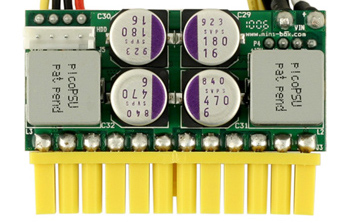
-
The 160W one is recommended.
-
The cheaper 80 or 120W should also work on PCs without spinning hard drives.
-
Avoid generic clones. They over-rate and are of low quality.
-
A power brick with 12V DC and center positive 5.5x2.5mm barrel jack is needed.
-
They are very popular and you might already have one. Make sure it has enough wattage.
Remember that this solution is only as good as your PicoPSU and 12V Brick, so don’t skimp on them!
Kit Assembly
- 🚨🚨🚨🚨 This guide is for IBM PC COMPATIBLES, CLICK ME FOR IBM 5155 PORTABLE PC 🚨🚨🚨🚨
- 🚨🚨🚨🚨 This guide is for IBM PC COMPATIBLES, CLICK ME FOR IBM 5155 PORTABLE PC 🚨🚨🚨🚨
- 🚨🚨🚨🚨 This guide is for IBM PC COMPATIBLES, CLICK ME FOR IBM 5155 PORTABLE PC 🚨🚨🚨🚨
- 🚨🚨🚨🚨 This guide is for IBM PC COMPATIBLES, CLICK ME FOR IBM 5155 PORTABLE PC 🚨🚨🚨🚨
DON’T START YET!!! Keep reading :)
Observe the parts:

Optional External Power Switch Kit:
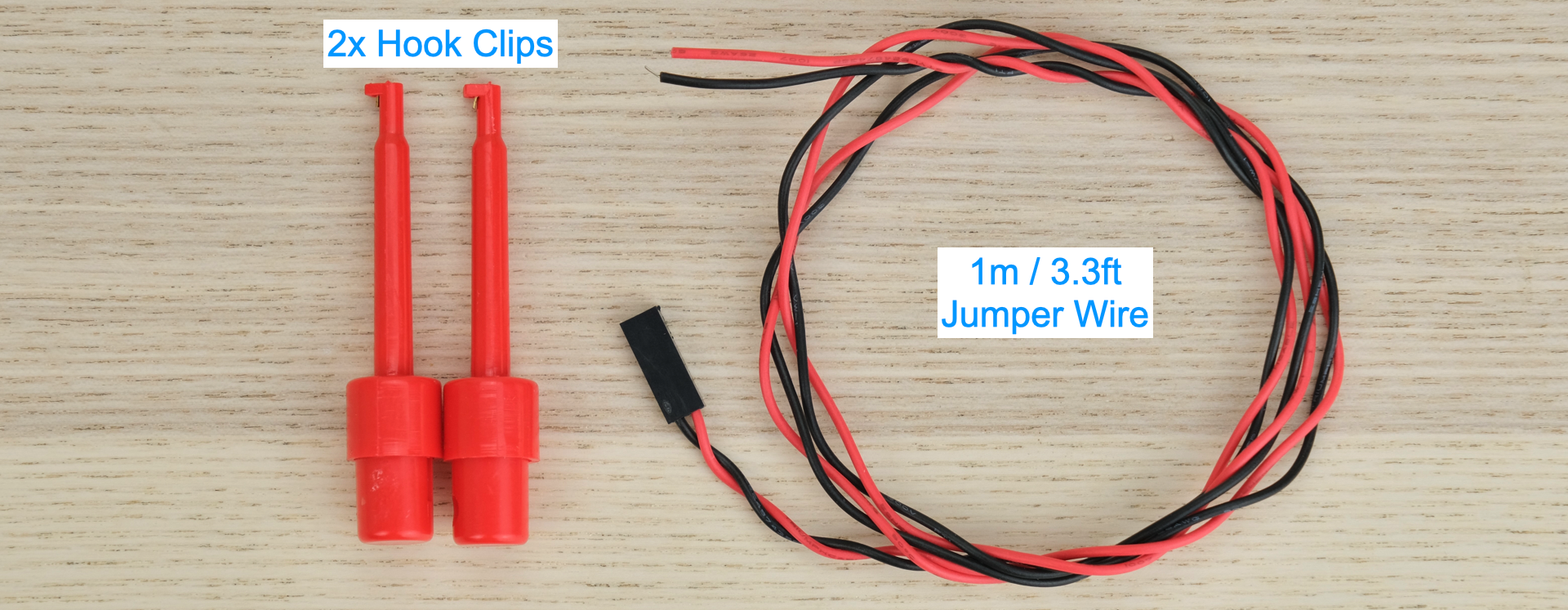
Soldering Notes
Nothing too tricky in this kit, all basic through-hole stuff.
If this is your first time, a few tips:
-
Make sure your soldering iron has proper temperature control. Try your local makerspace or university lab.
-
Use leaded solder and plenty of flux, temperature around 320C / 600F.
-
This video covers the basics pretty well.
Assembly
Solder the components as shown below:

-
Double check capacitor polarity!
-
Black electrolytic caps: White stripe is NEGATIVE.
-
Blue Tantalum caps: White stripe is POSITIVE.
-
Yellow ceramic caps: No polarity.
Cleaning
This is optional, but I like to clean off the flux with 90%+ isopropyl alcohol.
Submerge and scrub with a toothbrush.
Make sure it is completely dry before proceeding.
Inspection
-
Compare with the photo and notes above. Make sure everything is in correct orientation.
-
Solder joints should be shiny and smooth. If you see spikes, put on more flux and melt it again.
-
There must be no solder bridges. If any, put on flux and melt it to remove.

Bracket
Install the metal bracket.
The shorter side should be touching the PCB.
Secure with M3 screws from the bottom.

Then install the ISA bracket, secure with two more M3 screws.

Installation
Install two 5A fuses.

Use a multimeter to check for dead shorts between each power rail and GND:
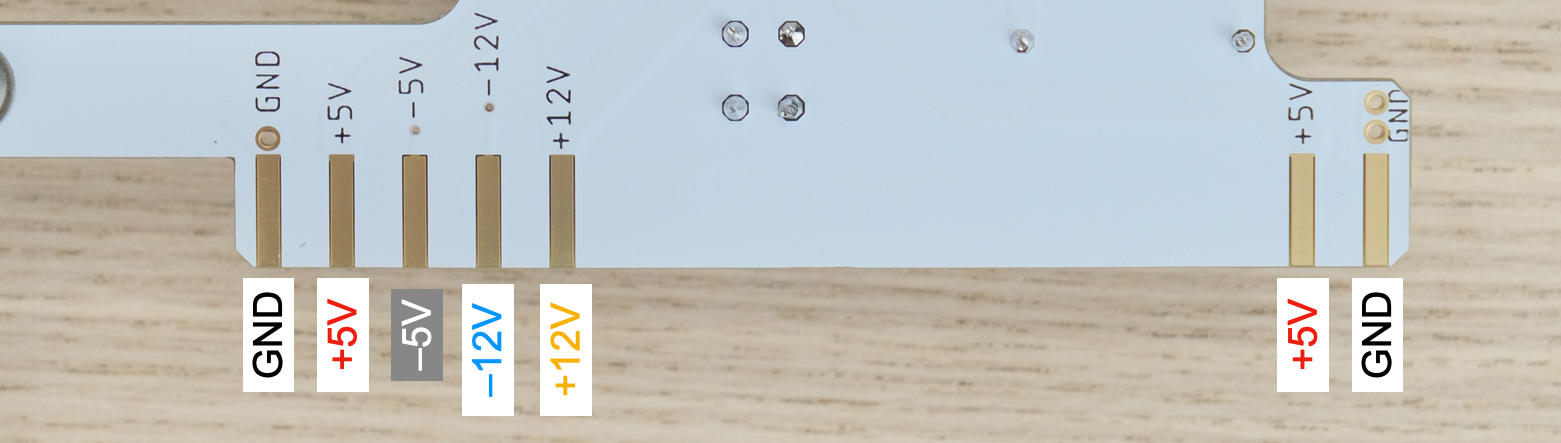
If all good, plug in PicoPSU, and flip the switch.

The LED should light up. The LED is wired to the POWER_GOOD signal, so there might be a slight delay.
Measure the voltage of each rail, make sure they are correct.
Undo the locking ring on the barrel jack.
Insert through the hole on the bracket.
Tighten the ring from the other side. Use 10mm socket.

Insert the power cables into the terminal blades.
-
Match the colours! (RED: 5V ORANGE: PowerGood BLACK: GND) -
Ensure the connectors are all the way in.
- Ensure the insulating sleeves are in place.

Now we’re ready to install!
- 🚨🚨🚨🚨 This guide is for IBM PC COMPATIBLES, CLICK ME FOR IBM 5155 PORTABLE PC 🚨🚨🚨🚨
- 🚨🚨🚨🚨 This guide is for IBM PC COMPATIBLES, CLICK ME FOR IBM 5155 PORTABLE PC 🚨🚨🚨🚨
- 🚨🚨🚨🚨 This guide is for IBM PC COMPATIBLES, CLICK ME FOR IBM 5155 PORTABLE PC 🚨🚨🚨🚨
- 🚨🚨🚨🚨 This guide is for IBM PC COMPATIBLES, CLICK ME FOR IBM 5155 PORTABLE PC 🚨🚨🚨🚨
I’ll be using an IBM PC XT as an example.
⚠️⚠️ Insert the blanking plug into the power socket. ⚠️⚠️
This prevents the old faulty/unknown PSU from being accidentally energized.

Undo the screws in the back, and slide the cover forward to remove.

Insert the card into a free ISA slot, secure with screw.

Insert a flat-blade screwdriver into the blade receptacle.
Expand the gap slightly so it goes in easier.

Now take a look at the AT-style connector.
We just need to insert the cables into the appropriate pins.
Other rails will be fed through the ISA bus.
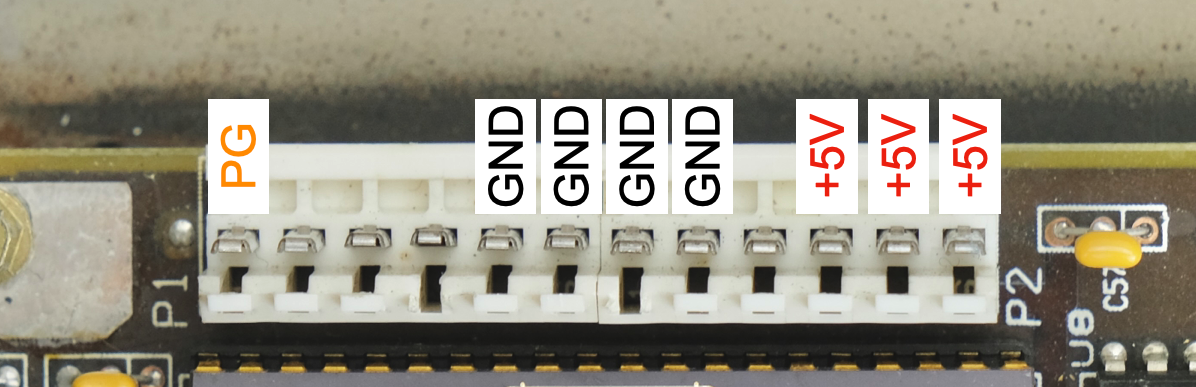
Let’s start with the RED 5V cable.
Any will do, but I suggest the rightmost pin, easier to remember.
Push straight down, make sure lobe side faces outwards.
Don’t force if there is significant resistance, make the gap bigger and try again.
Of course, it shouldn’t be too loose either.
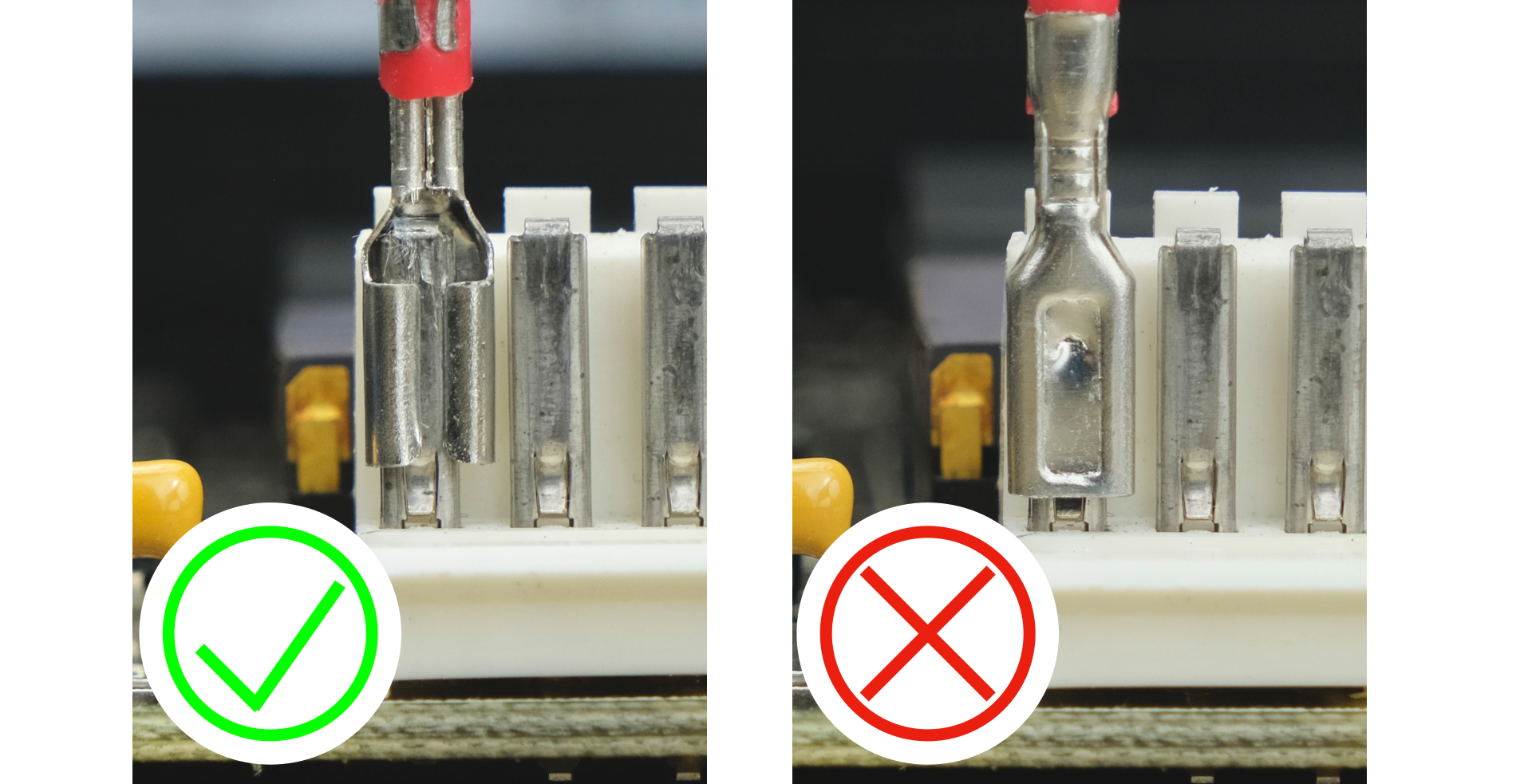
Repeat with the other two wires.
BLACK GND wire can be any of the four pins in the middle.
ORANGE PG wire is on the other end.
Make sure they are all the way in, and covered with insulation sleeve.
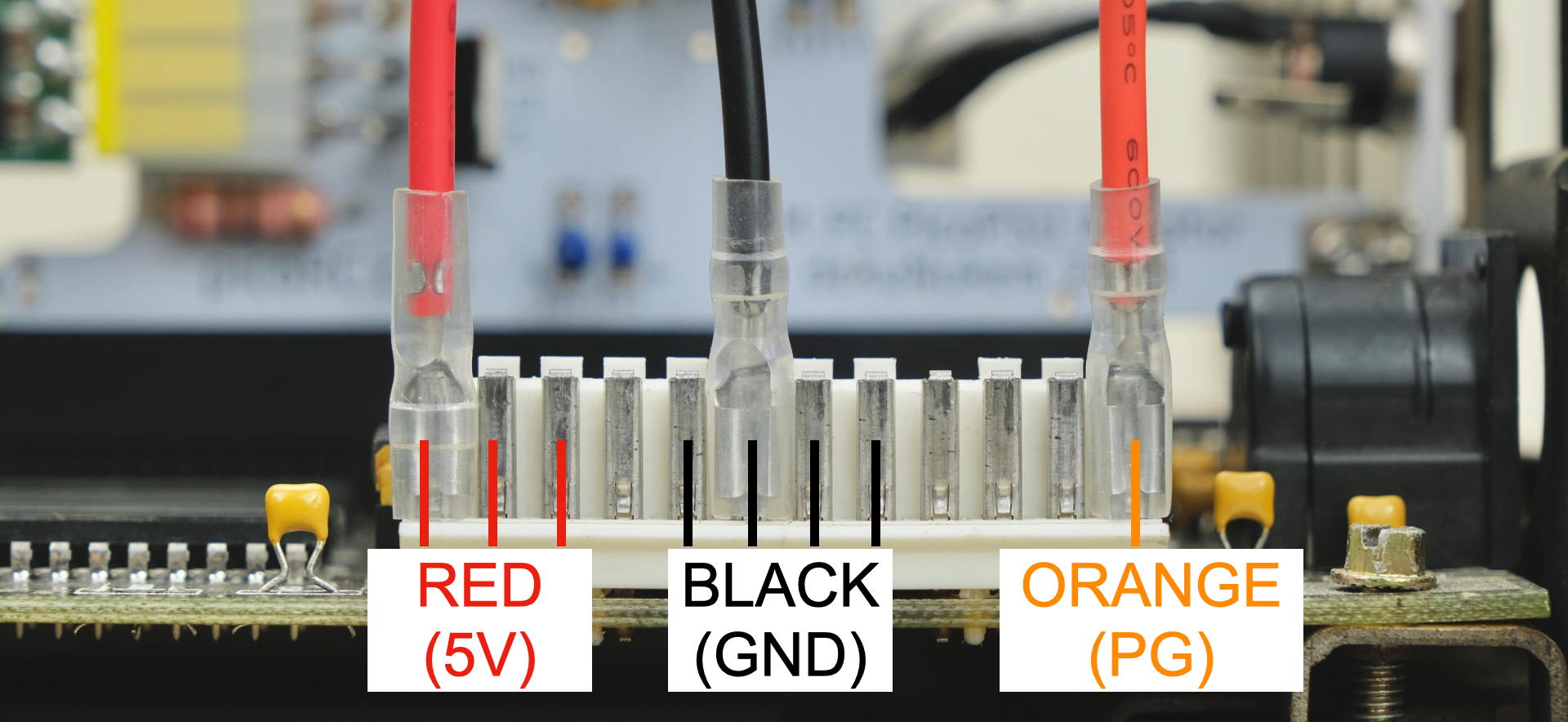
Double check the connection:
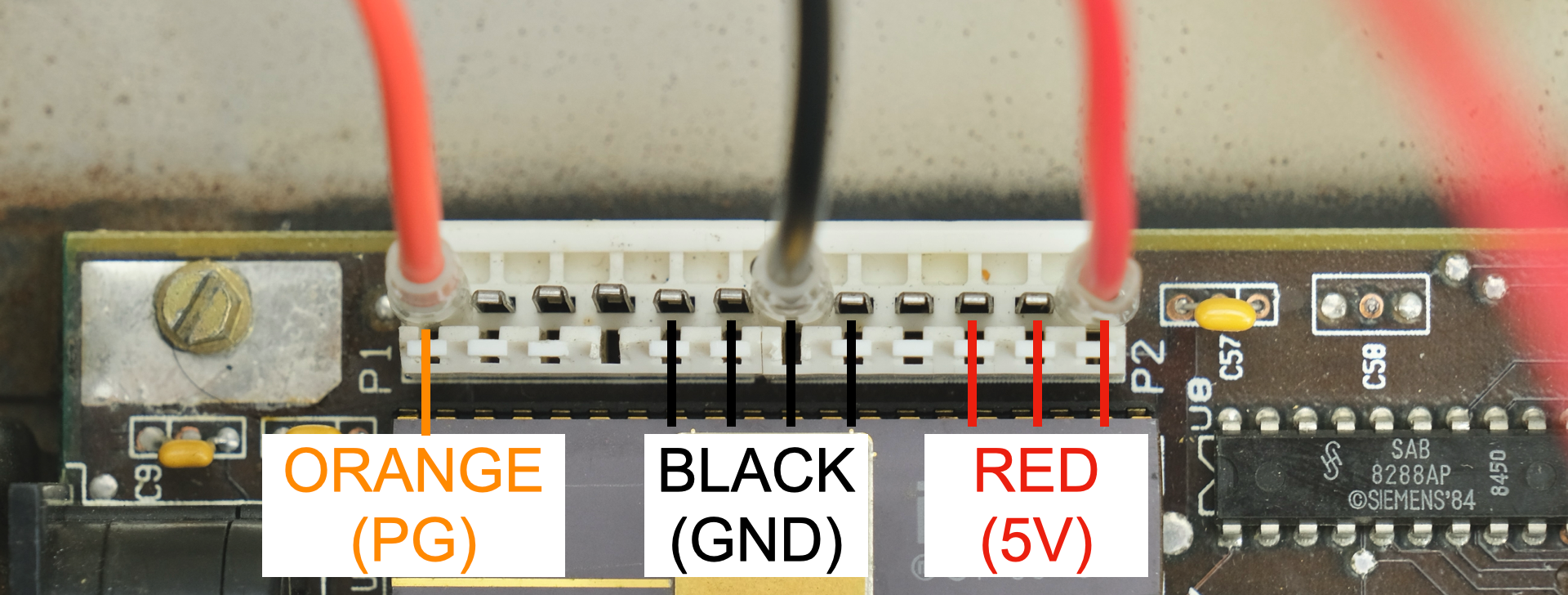
Some PCs use non-standard connectors, in which case you’ll need to figure it out yourself.
-
Check schematic if available.
-
5V is almost always RED.
-
GND is almost always BLACK.
-
PG can be different, but AT convention is ORANGE.
A few examples:
Dell 466/T
The connector is in two rows, but everything else is the same. So just match the colors.

Hyundai/Novel PCTerminal (HPT-100)

It uses a different connector, but the pinout is mostly the same (RED 5V on the edge, BLACK GND in the middle, PG is unused).
It also has square pins, in which case you can plug one lobe of the receptacle into it.

Compaq Deskpro 286
This one’s a doozy, completely propitiatory connector and pinout.
Most rails are labelled, but not the PG signal, couldn’t find a schematic.
In this case, you can open up the PSU and see if it is labelled there.
Fortunately it was, so here is the pinout for prosperity:
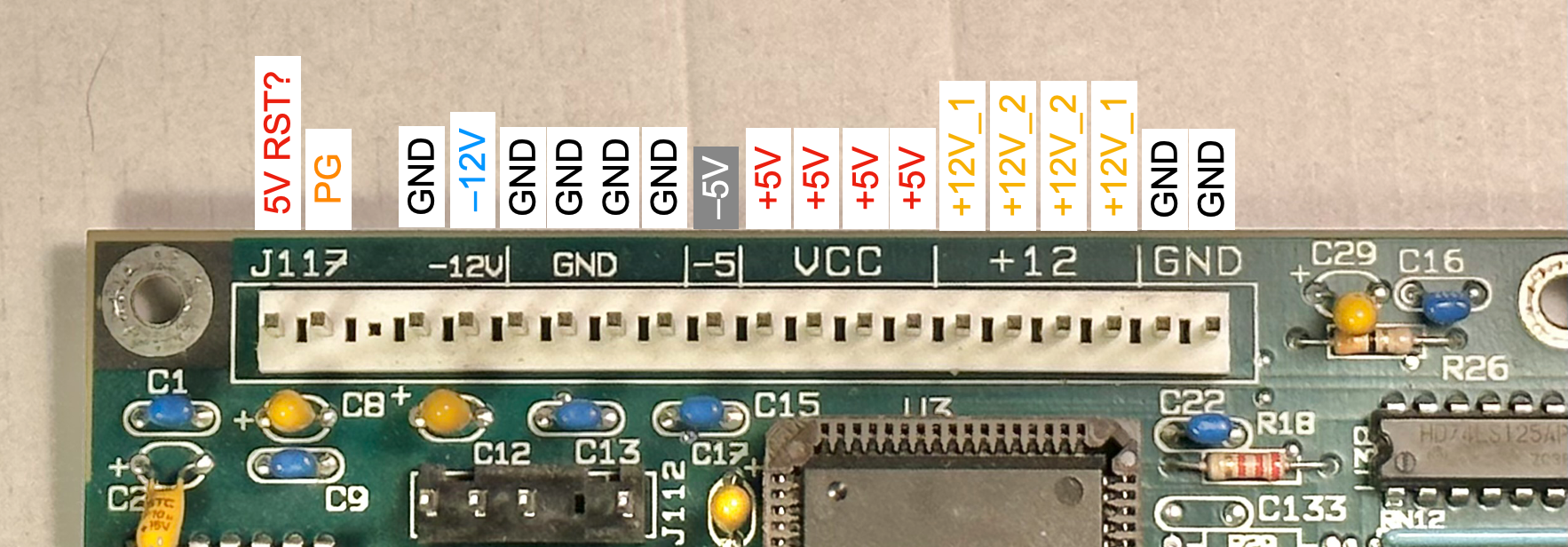
Moment of Truth
If testing an unknown PC, it is recommended to start minimal with just the motherboard and video card. Remove all extra cards and disconnect the drives.
Plug in and flip the switch!

If it works, congrats! You can now add more parts back in.
For drives, use the harness that came with the PicoPSU.

Keep an eye on the temperature of the PicoPSU.
Active ventilation might be needed if it gets too hot.
Any standard 12V PC fan should work.

External Power Switch
The PSW header is for external power switch.
The PSU will turn on when the two pins are shorted together.

Normally you can simply connect a switch or latching button to it.
However, if you want to use the Big Red Switch™, there are a few more steps.

Normally, the Big Red Switch™ is part of the old PSU, so you would need to take it apart.
Inside, you’ll most likely find a Double Pole Single Throw (DPST) switch, which switches two circuits at once.

Note the colour of the wires.
The same colored wire are connected together when the switch is on.
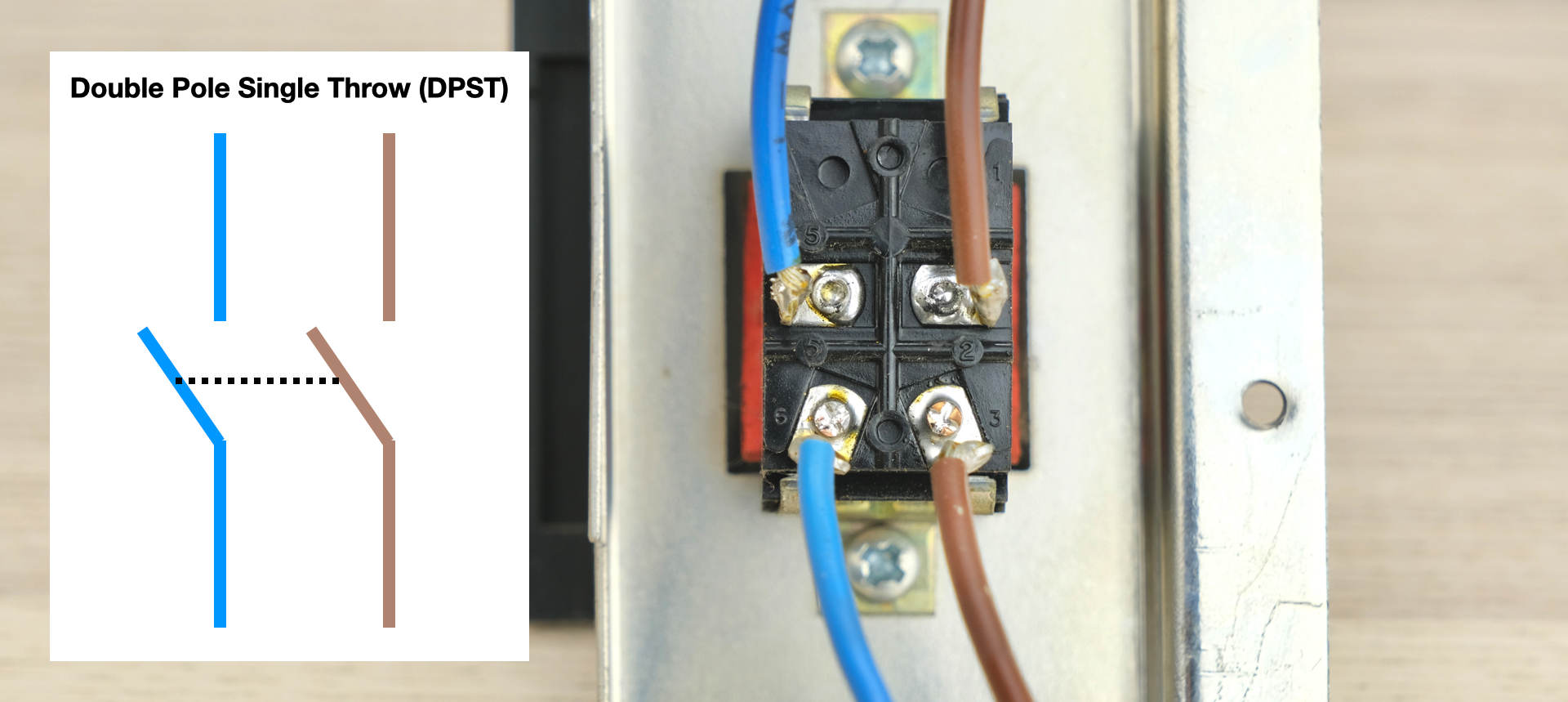
⚠️⚠️ MAINS VOLTAGE flows through this switch!!! ⚠️⚠️
⚠️⚠️ Make sure to first unplug/cut/desolder ALL WIRES going into the switch! ⚠️⚠️
To assemble the test clip, pull off the cap, insert the wire through the hole in the cap, solder the wire, and reinstall the cap.

You can then hook up one side of the switch to the clips.
⚠️⚠️ Again, make sure all original wires to the Big Red Switch™ has been disconnected! ⚠️⚠️


Tuck all the original wiring inside the case. We won’t be using them anymore.
Make sure they don’t knock loose the test clips.
Now the Big Red Switch™ wires should be the only thing that exits the case.

It’s also a good opportunity to replace the original cooling fan.
Any good quality PC fan should work, usually 80mm but do double check.

Reinstall the deactivated old PSU, plug the fan header and power switch header into the adaptor.

That’s it! Now the Big Red Switch™ will control the power!

What’s with the wireless keyboard and mouse? Check out USB4VC!
Questions or Comments?
Feel free to ask in official Discord Chatroom, raise a Github issue, or email dekunukem gmail.com!