PicoRC
PicoPSU Adaptor for Osborne 1
| Purchase Link | Official Discord | Table of Contents |
This adaptor lets you use Pico ATX PSU on Osborne 1 computer.

It replaces the original PSU, and uses very common 12V power brick instead.
Both early (side latch) and late (top latch) models are supported.


Highlights
-
Non-destructive and reversible
-
PC fan header for more cooling
-
Universal voltage with fused rails
-
Low cost, efficient and reliable.
Get One / Other Stuff
Also available for Compact Macintosh, Apple IIGS, BBC Micro, Osborne 1, and more!
For more general-purpose diagnostics and retrofitting, check out the full-fat ATX4VC!
Table of Contents
Getting a Pico PSU
PicoPSU are tiny ATX power supplies for small PCs, but are perfect for retro computers as well.
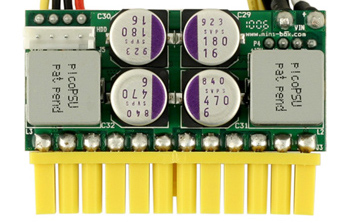
-
Official website and distributors. Even the cheapest 80W one should be plenty.
-
Avoid generic clones. They over-rate and are of low quality.
-
A power brick with 12V DC and center positive 5.5x2.5mm barrel jack is needed.
-
They are very popular and you might already have one. Make sure it has enough wattage.
Remember that this solution is only as good as your PicoPSU and 12V Brick, so don’t skimp on them!
Kit Assembly
DON’T START YET!!! Keep reading :)
Observe the parts:

Power Switch Preparation
Use needle-nose pliers, bend the leg on the power switch straight, then cut them to equal length.

Soldering Notes
Nothing too tricky in this kit, all basic through-hole stuff.
If this is your first time, a few tips:
-
Make sure your soldering iron has proper temperature control. Try your local makerspace or university lab.
-
Use leaded solder and plenty of flux, temperature around 320C / 600F.
-
This video covers the basics pretty well.
-
Start from shortest to tallest. Solder a single pin first, and make sure the part is straight.
Assembly
On top side, solder the following components as shown below:
-
Fuse holders
-
ATX connector
-
Capacitors
-
Power Switch

Flip over, on bottom side, solder:
-
Four 4-Pin Connectors
-
Grounding Blade

More reference photos:


Cleaning
This is optional, but I like to clean off the flux with 90%+ isopropyl alcohol.
Submerge and scrub with a toothbrush.
Make sure it is completely dry before proceeding.
Inspection
-
Compare with the reference photo and notes above. Make sure everything is in correct orientation.
-
Solder joints should be shiny and smooth. If you see spikes, put on more flux and melt it again.
-
There must be no solder bridges. If any, put on flux and melt it to remove.
Board Features
Install two 5A fuses as shown.

-
Use common car fuse rated 5A OR LESS
-
DO NOT BYPASS FUSES
Pre-flight Checks
Use a multimeter to check for dead shorts between each power pin and GND:
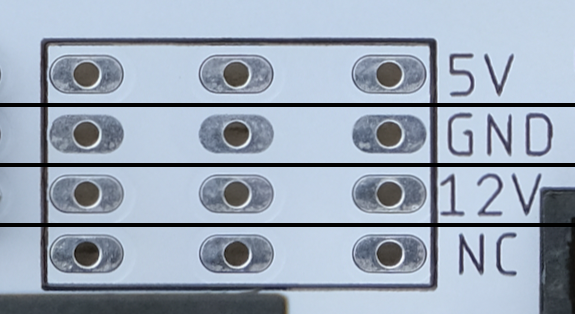
If all good, plug in PicoPSU and turn it on.
Measure the voltage on each rail and confirm they are within spec.
Installation
-
🚨🚨 This guide is for LATE MODEL (TOP LATCH), CLICK ME FOR EARLY MODEL (SIDE LATCH) 🚨🚨
-
🚨🚨 This guide is for LATE MODEL (TOP LATCH), CLICK ME FOR EARLY MODEL (SIDE LATCH) 🚨🚨
Some disassembly is needed, make sure to take plenty of photos along the way!
Snap one before removing a screw or unplugging a connector! It never hurts to have reference.
I’m using a new-to-me and untested Osborne 1 in this guide, excuse the dust!
-
Put it on a soft towel, unlatch and unplug the keyboard.
-
Remove Brightness and contrast knob.
-
Undo the tiny screw at the bottom, if doesn’t exist, just pull it off.

- Undo the 6 face plate screws

-
Organise your screws!
-
At each stage, put em in a bag with labels to avoid mix-ups.
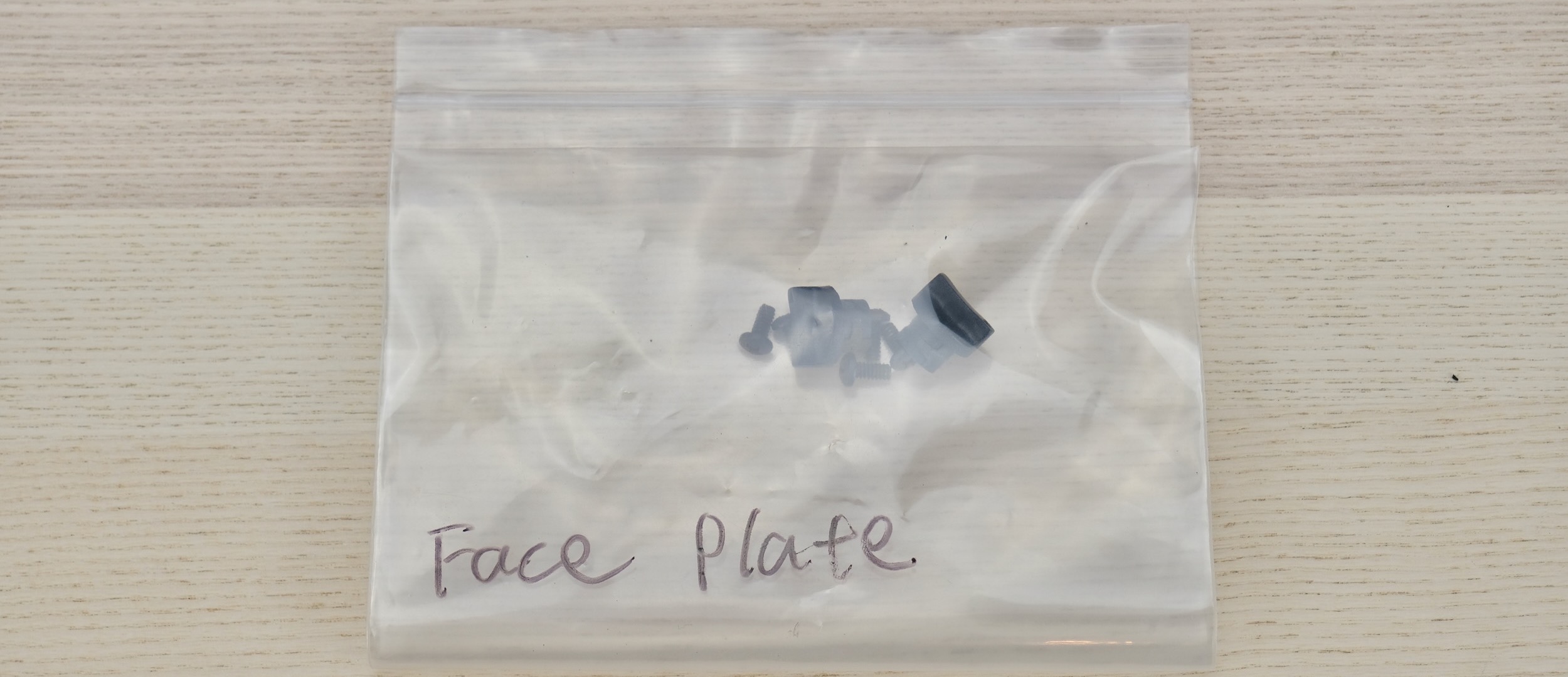
- Flip it over, undo five screws and remove the bottom cover

-
Turn it around so the back is facing you
-
Lift off the handle plate
-
Lift off the power panel
-
Undo the four screws on the power panel

-
On the back, unplug all the cables until the panel can be removed.
-
Use a pair of pliers and wiggle side to side

-
Once removed, put the screws back on the plate, along with plastic sheet and rubber cap.
-
Put it away for safekeeping along with all the other items removed. Don’t throw anything away!

- Remove four motherboard bracket screws

-
Hinge the motherboard toward you and rest it on the table
-
Now it’s a good time for an inspection
-
This one has the “Screen-Pac” and double density floppy upgrade, neat!
-
Once done, undo the four screws on the PSU. (Two under the plastic sheet)

- Cut the ziptie

- Flip over the PSU, unplug all the cables, and put it away.

- Pop out the thermal fuse and remove the wiring harness


- Put the PSU screws and sheet back on the standoff so you don’t lose them.

-
With all the extra stuff removed, now it’s a good time to see if your Osborne still works.
-
There should be two or three 4-Pin power connectors, with RED, ORANGE, and YELLOW wires. One pin is unpopulated.

-
Plug them into the power connectors (NOT the FAN connector!)
-
Make sure to match the colours shown on the PCB.

- Connect the barrel jack, flip on the switch, and see what happens!
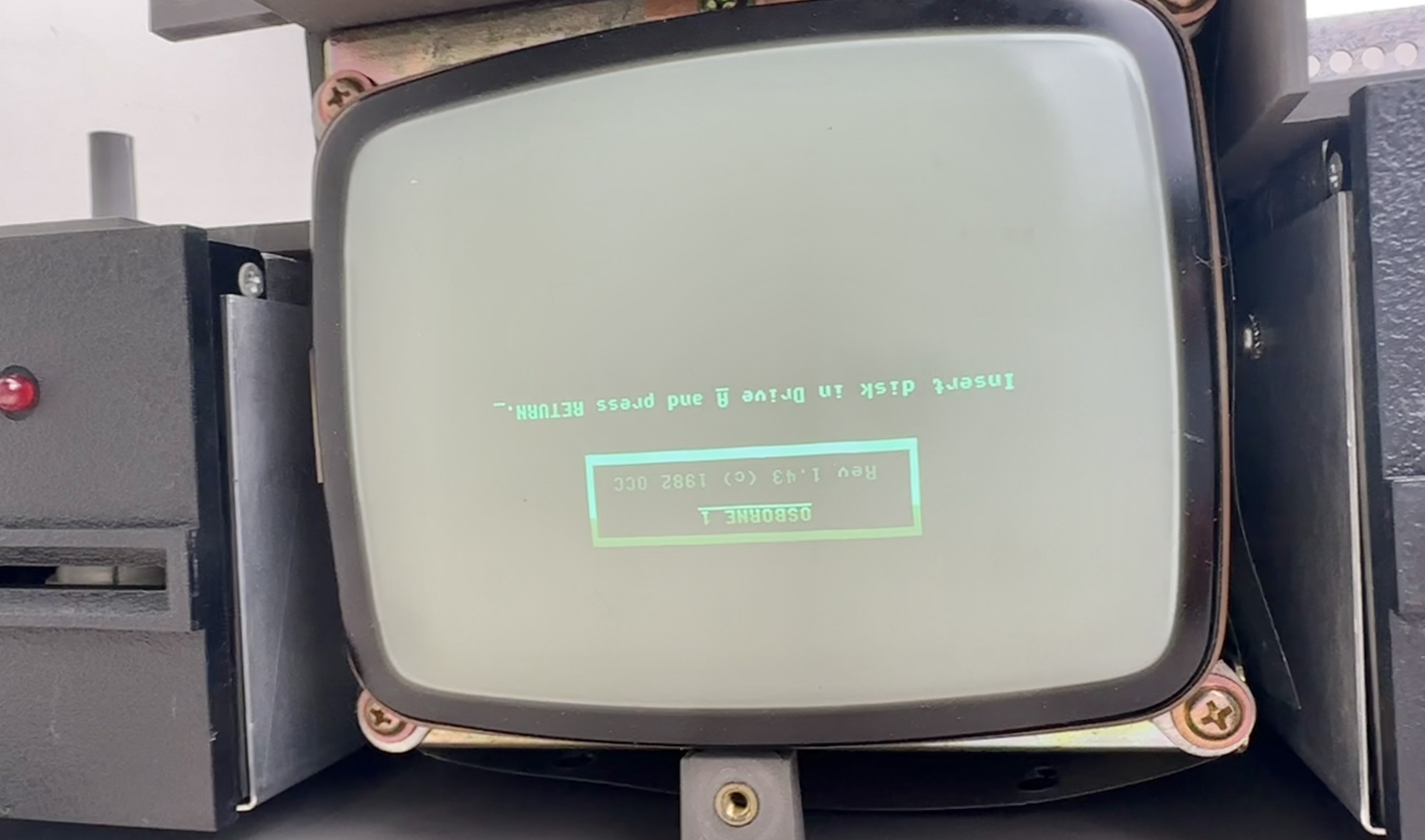
-
Amazingly, this one works! I’m surprised! 😅
-
The RAM tends to go bad a lot, so start there if not working.
-
At this age, it’s a good idea to do a teardown and clean anyway.
-
Blow out dust, lube the floppy, check for cracked solder joints on the CRT board, etc.
-
Anyway, after you’re done, we can start putting it back together!
-
Install the adaptor as shown in the power panel holder.
-
Note the orientation!
-
Bend the cable so it goes inwards.
-
Use the standoff to secure it from the other side.
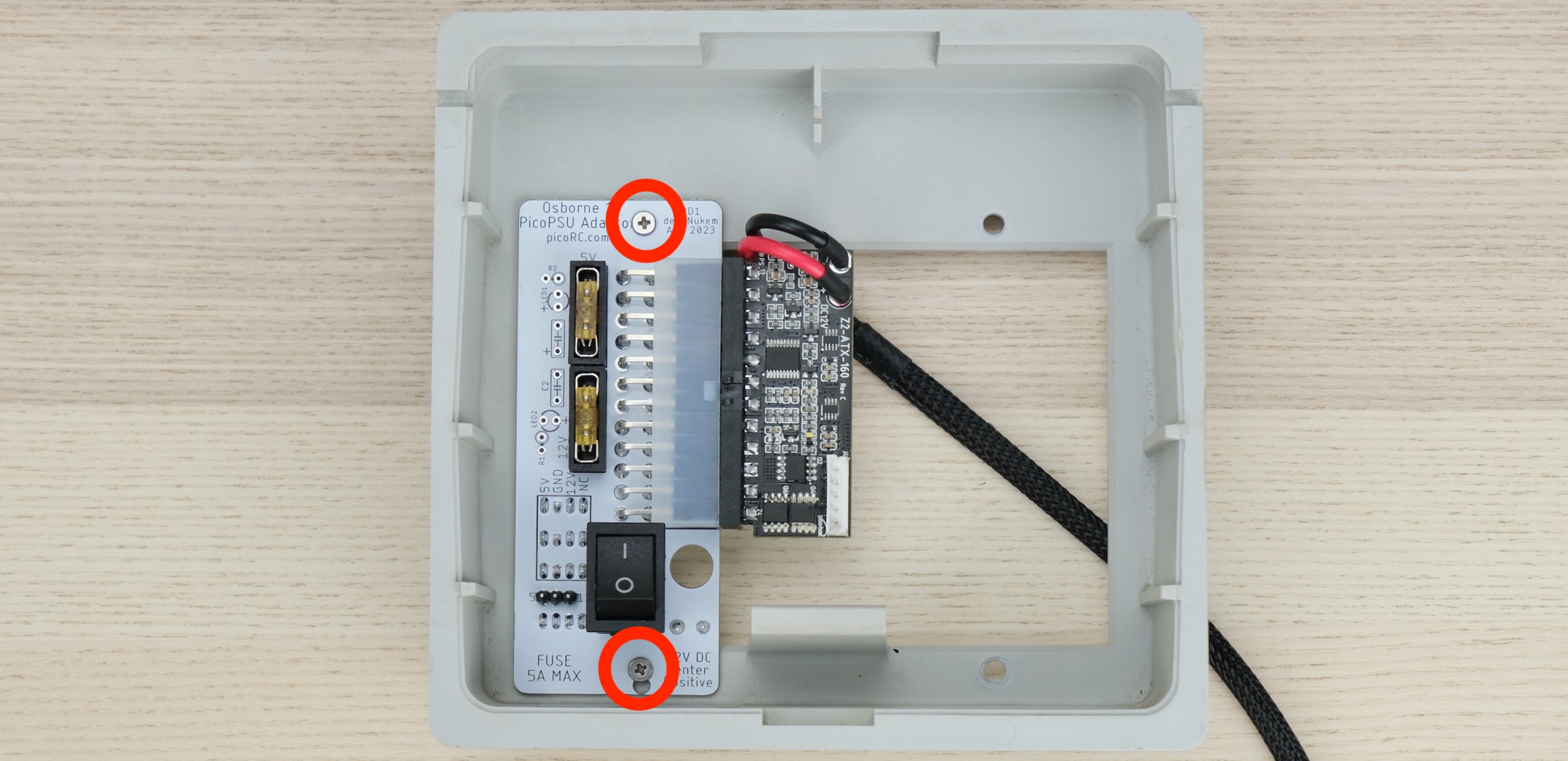

- Install the blanking plate on the inside. Secure with screws and standoffs as before.
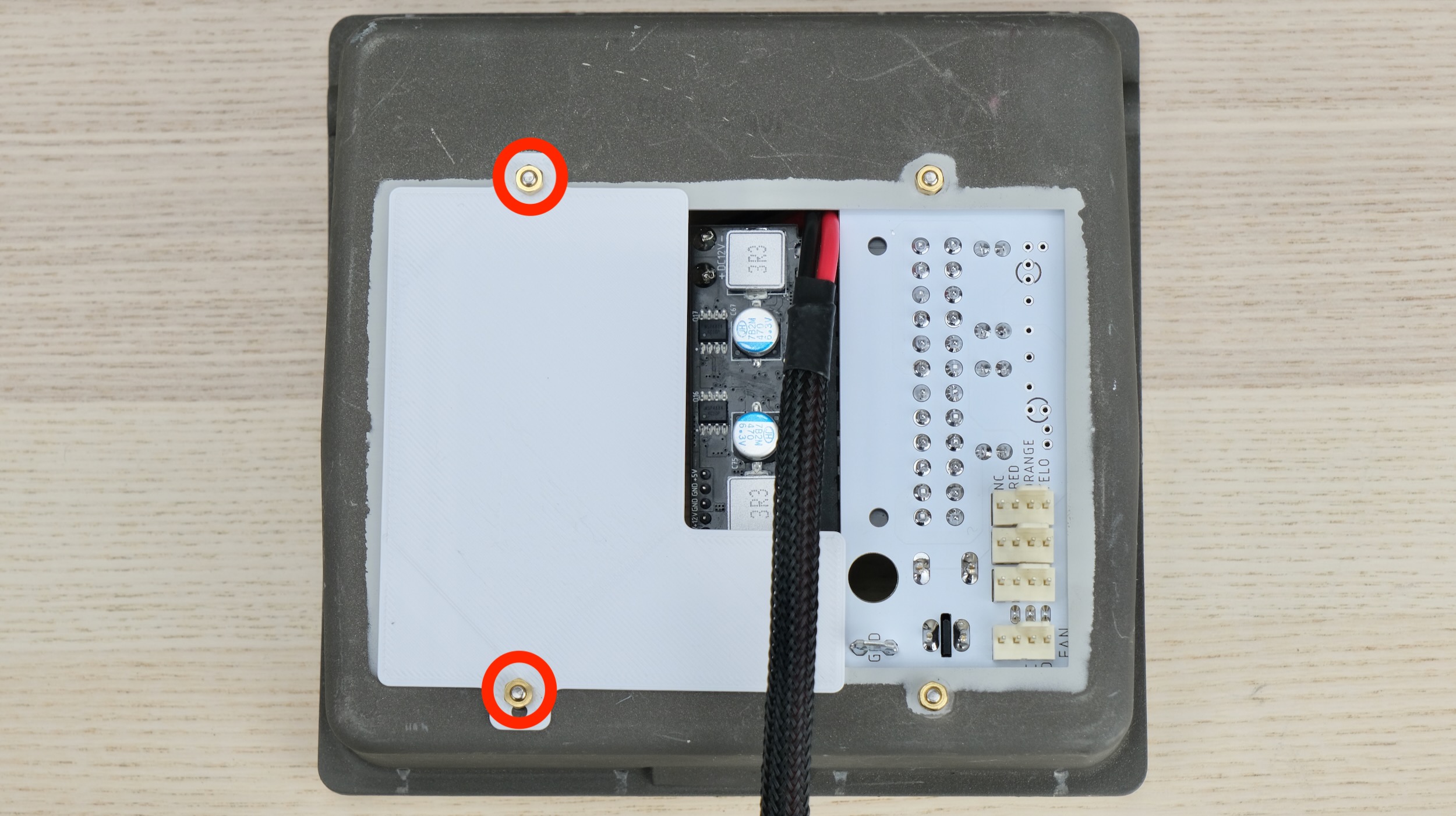
- Undo the locking ring on the barrel jack, insert through the hole, fasten it on the other side.

- Plug in the power connectors again

Adding a Fan
If you want to add a fan, time to do it now.
Any standard PC fan should work.
Don’t mount the fan too close to the CRT, or the picture might wobble from the motor’s magnetic field.
Make sure the fan is secured, nothing touches the blade, and air flow direction is correct.
-
Insert the handle and power panel back in the case.
-
Note the orientation, and don’t forget the door!

- Finally, plug in the green grounding strap.
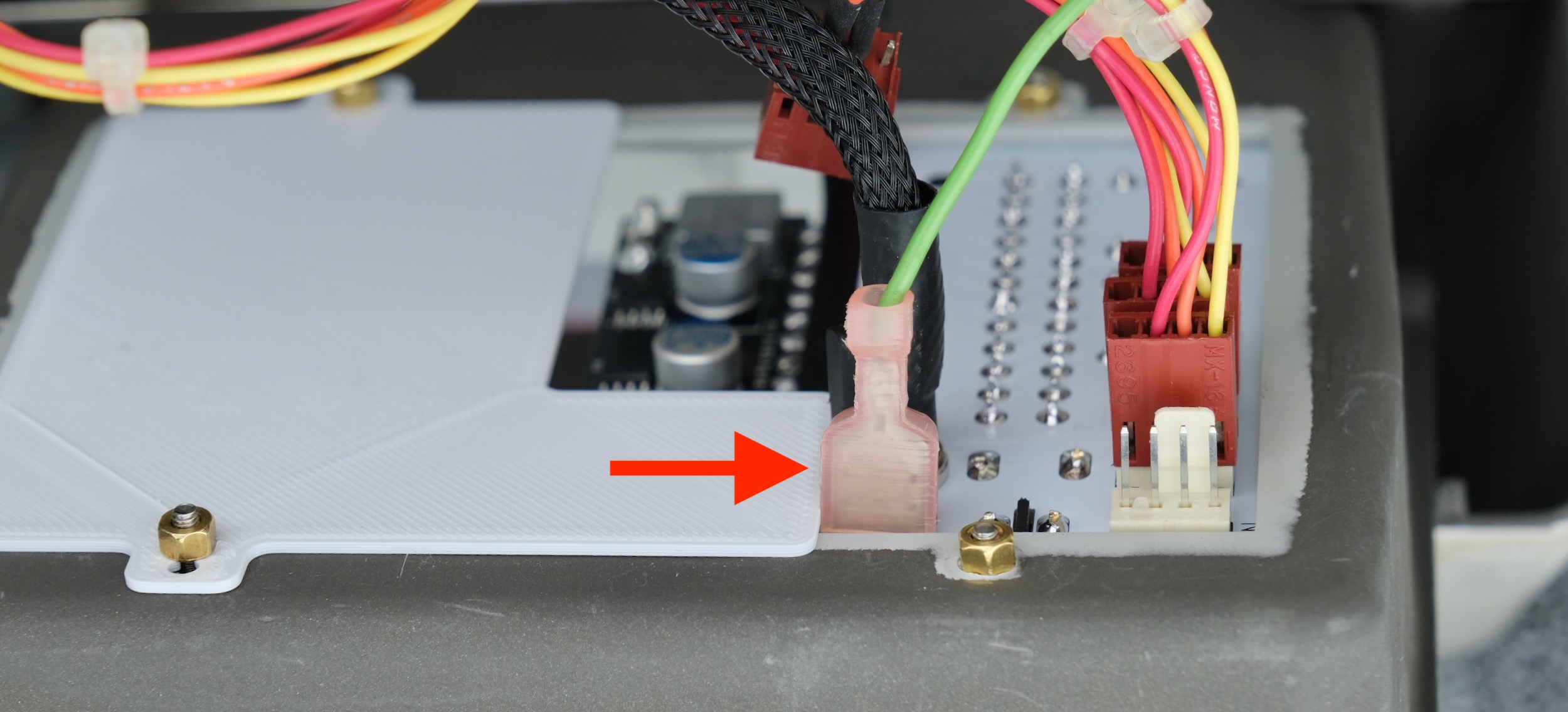
- That’s pretty much it! Now you just have to put it back together!
Congratulations!
With the new PSU, maintenance, and upgraded cooling, hope your Osborne 1 continue to provide exhilarating CP/M entertainment for years to come!

Questions or Comments?
Feel free to ask in official Discord Chatroom, raise a Github issue, or email dekunukem gmail.com!