duckyPad
Common Issues / Troubleshooting
| Get duckyPad | Official Discord | Getting Started | Table of Contents |
A couple of commonly encountered issues are explained here.
Click a question below to jump to the answer!
- I press a key and nothing happens!
- Letters and symbols come out wrong!
- F13 - F24 keys doesn’t work!
- My duckyPad stopped working on latest firmware!
- My script behaves inconsistently!
- I want to use my own SD card!
- RGB backlight is flickering slightly
- RGB backlight is too bright
- The OLED screen isn’t working properly!
- Numpad keys doesn’t work!
- SD Card doesn’t work on mac!
- USB configuration / Autoswitcher isn’t working on macOS!
Join Our Discord!
If you have some issues that’s not in this list, feel free to join our Official Discord to ask about it! We also have discussions, script sharing, and latest updates!
I press a key and nothing happens!
First, make sure the key has a valid script mapped to it. If in doubt, use one of the sample profiles.
Just updated firmware?
Use the latest configurator, press Connect to load up the data, then press Save button to save it back. It should work afterwards.
If none of the keys work
-
Check that the cable is plugged all the way in.
-
Try a different cable.
-
Try a different USB port.
-
Try plugging it directly into a computer instead of through a USB hub.
-
Try a different computer.
If a certain key doesn’t work
Take off the switch and inspect the pins, chances are one of them is bent:

If so, straighten it up with a pair of pliers, then insert again. Make sure the pins are straight and aim for hot-swap socket holes.
Letters and symbols come out wrong!
You need select the correct keyboard layout.
-
HOLD DOWN TOP LEFT KEYwhileplugging it in. -
Select a keyboard layout.
-
Read more about adding keyboard layouts and writing keymaps.
F13 - F24 Keys doesn’t work!
Please update your duckyPad to the latest firmware to fix this issue.
My duckyPad stopped working on latest firmware!
If your duckyPad fails to work after updating to latest firmware (0.18.0+), you are most likely affected by a USB chipset bug on recent AMD motherboards.
Take a look at this article for possible solutions. You can also plug it in through a USB hub, which should work.
My script behaves inconsistently!
duckyPad might be typing too fast for your computer.
You can slow it down by using DELAY commands.
-
DELAY nadds an arbitrary delay in milliseconds. -
DEFAULTDELAY nsets the amount of time to wait betweeneach lineof command. -
DEFAULTCHARDELAY nsets the amount of time to wait betweeneach keystroke.
I want to use my own SD card!
-
(Optional) Make a backup of the contents of the original SD card.
-
Format the new SD card in
FAT or FAT32:
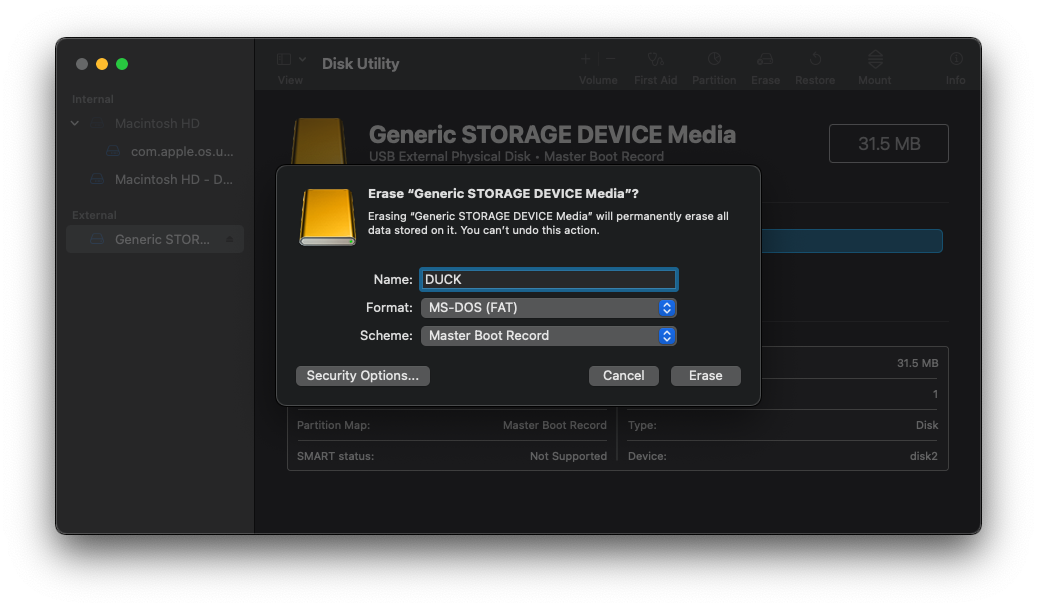
-
Copy all the files back.
-
You can also download the sample profiles and copy everything to the root of your SD card:
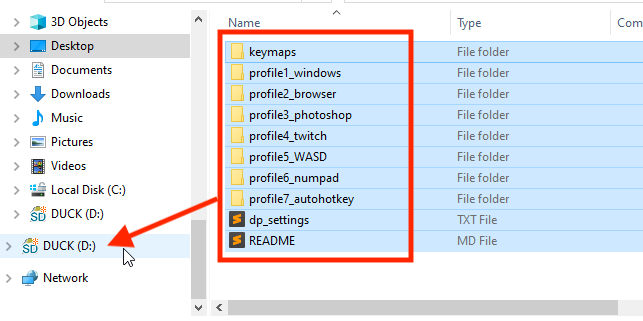
RGB backlight is flickering slightly
-
Make sure the USB port can provide enough power.
-
Try plugging it directly into the computer, instead of through a USB hub.
-
Also try a different cable if possible.
RGB backlight is too bright
- You can adjust the brightness by holding down
-button.
The OLED screen isn’t working properly!
If your OLED screen is acting weird, you might want to try to re-seat its ribbon cable.
-
Disassemble until you can remove the circuit board. You can follow this in reverse.
-
Locate the tabs on the ribbon cable connector:
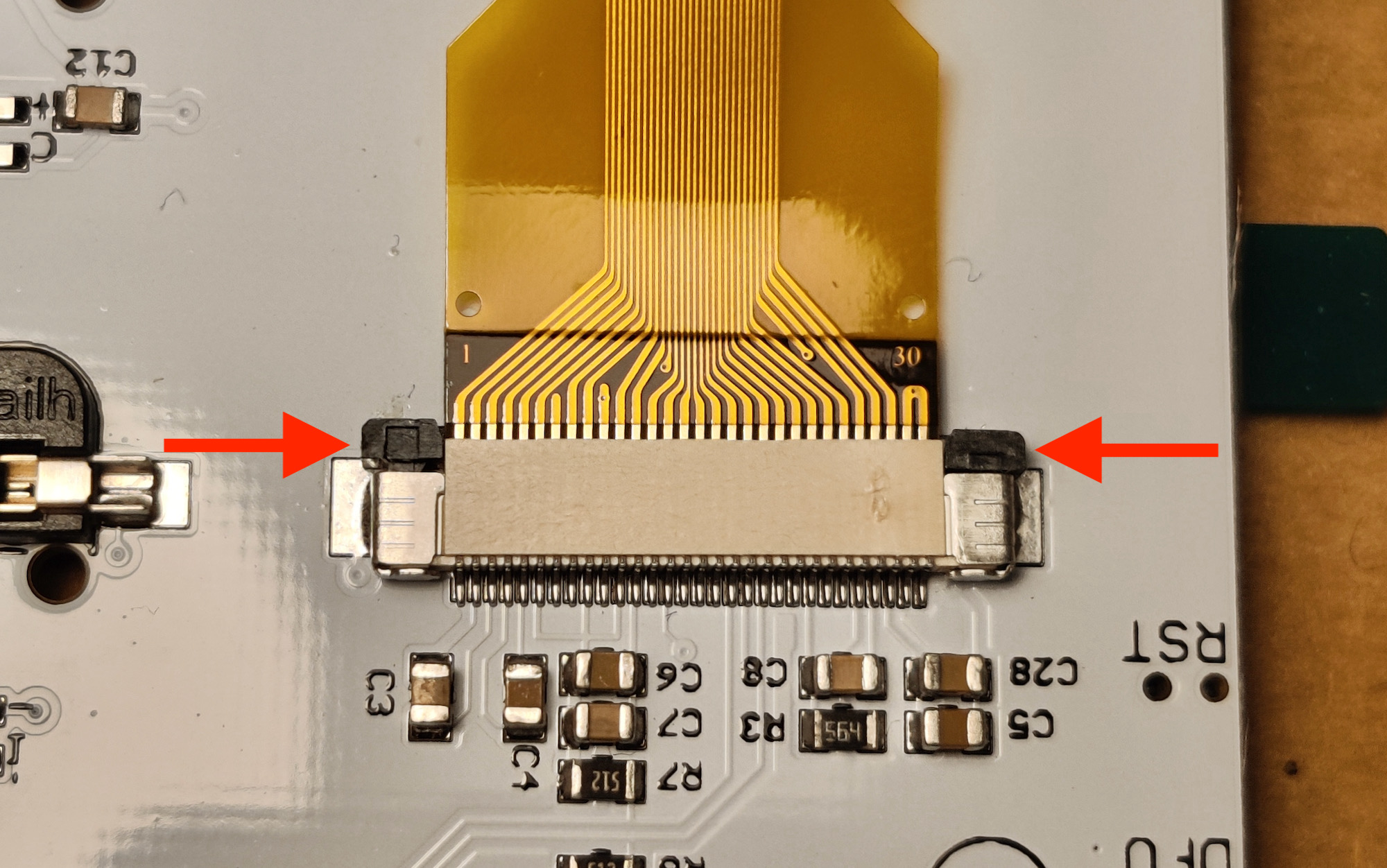
- Push it outwards gently to loosen the tab:

-
Pull out the ribbon cable, and wipe the golden contacts with a dry cloth.
-
Use a DRY toothbrush (or similar) and gently clean the pins on the connector.
-
Insert the ribbon cable back, make sure it is even and all the way in. Look at the above photos for reference.
-
Push the tab back in to lock in place.
-
Try it out, if it still doesn’t work, let me know!
Numpad keys doesn’t work!
Make sure your NUM LOCK is on.
SD Card doesn’t work on mac!
If macOS doesn’t like your SD card, you can reformat it in FAT/FAT32 in macOS itself, then it should work.
Click Initialize...:
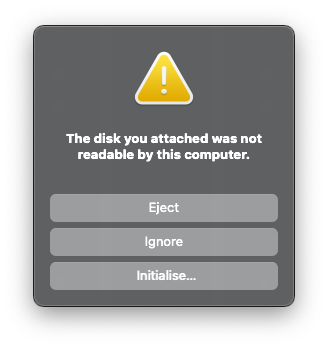
In Disk Utility, select Erase, then MS-DOS (FAT):
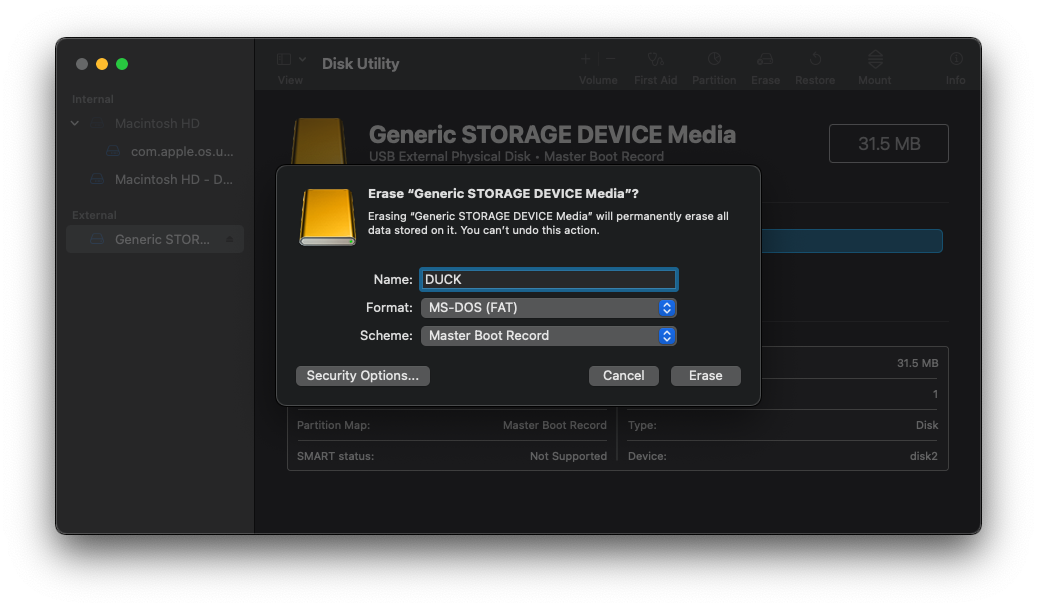
Now the card should be readable in both macOS and duckyPad.
If you want, you can copy the sample profiles back to the root of the SD card.
USB configuration / Autoswitcher isn’t working on macOS!
Table of Contents
Common issues / Troubleshooting
Firmware Updates and Version History
Kickstarter Backer Acknowledgments
Questions or Comments?
Please feel free to open an issue, ask in the official duckyPad discord, DM me on discord dekuNukem#6998, or email dekuNukem@gmail.com for inquires.