duckyPad-Pro
duckyPad Software macOS / Linux Notes
| Get duckyPad Pro | Official Discord | Getting Started | Table of Contents |
Table of Contents
macOS
On macOS, you can run the configurator as a pre-packaged app, or execute the source code directly.
macOS: Pre-packaged App
-
Download the latest macOS release:
-
Double click to unzip
-
Right Click on the folder, select
New Terminal at Folder
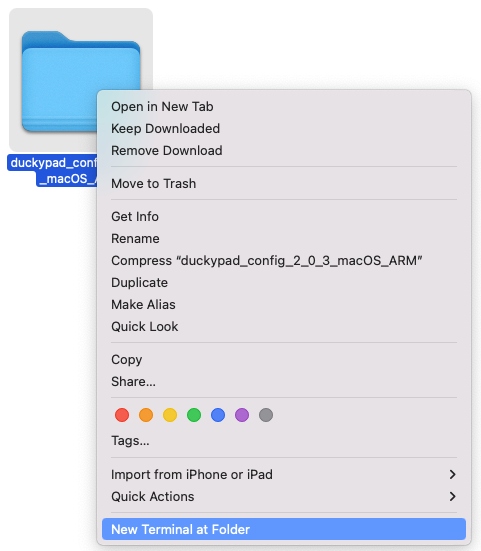
- Type
sh ./run.sh, press enter.
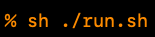
-
Type your password.
- The letters won’t appear, but press enter and it should launch!
[!IMPORTANT] Use this to start the app every time, it grants the configurator permission to connect to the duckyPad.
- If macOS complains about unsigned app
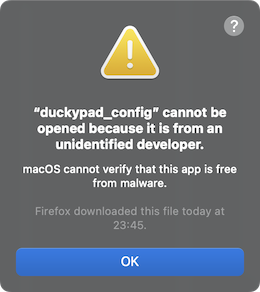
-
Go to Settings > Privacy & Security
-
Scroll down to security section and click “Allow Anyway”
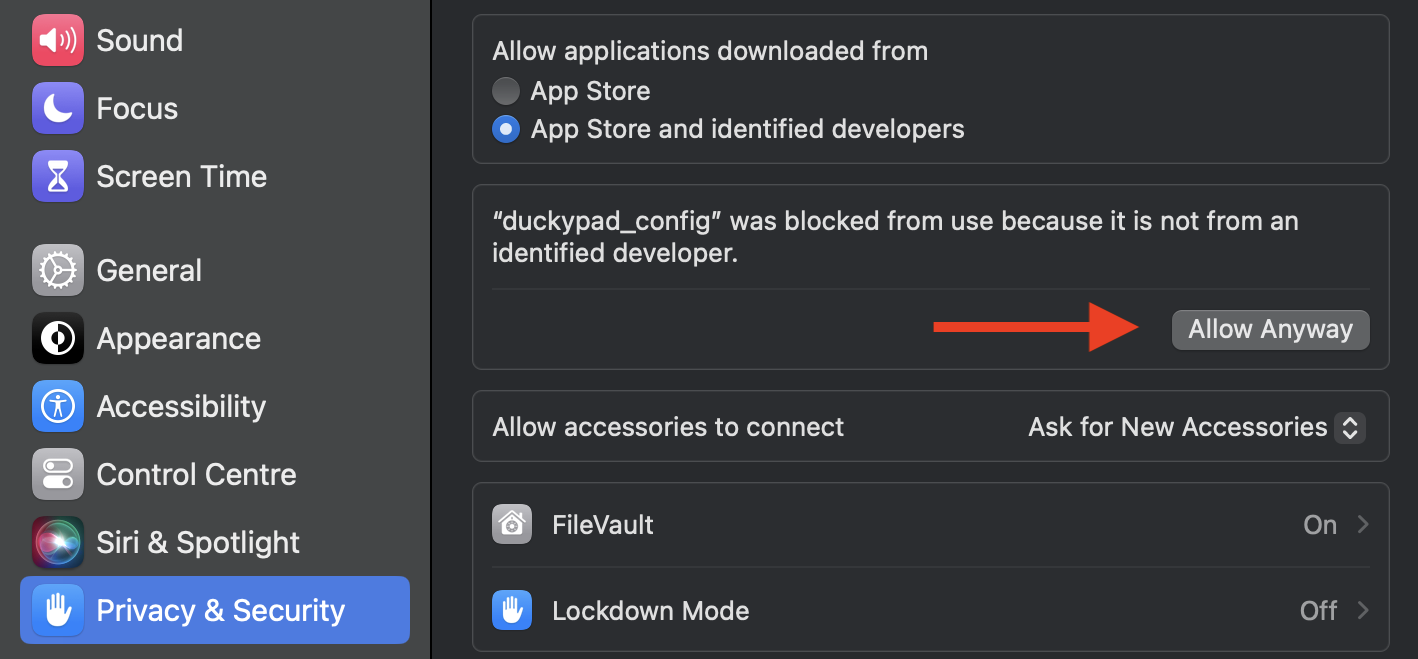
If the configurator complains about needing additional permissions:
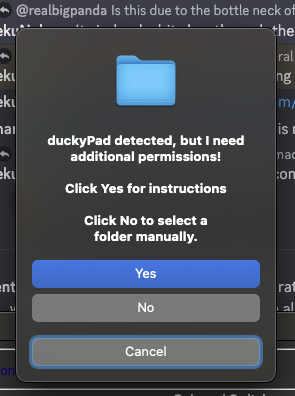
- Try granting
Input MonitoringandFull Disk Accesspermissions for theTerminal app.
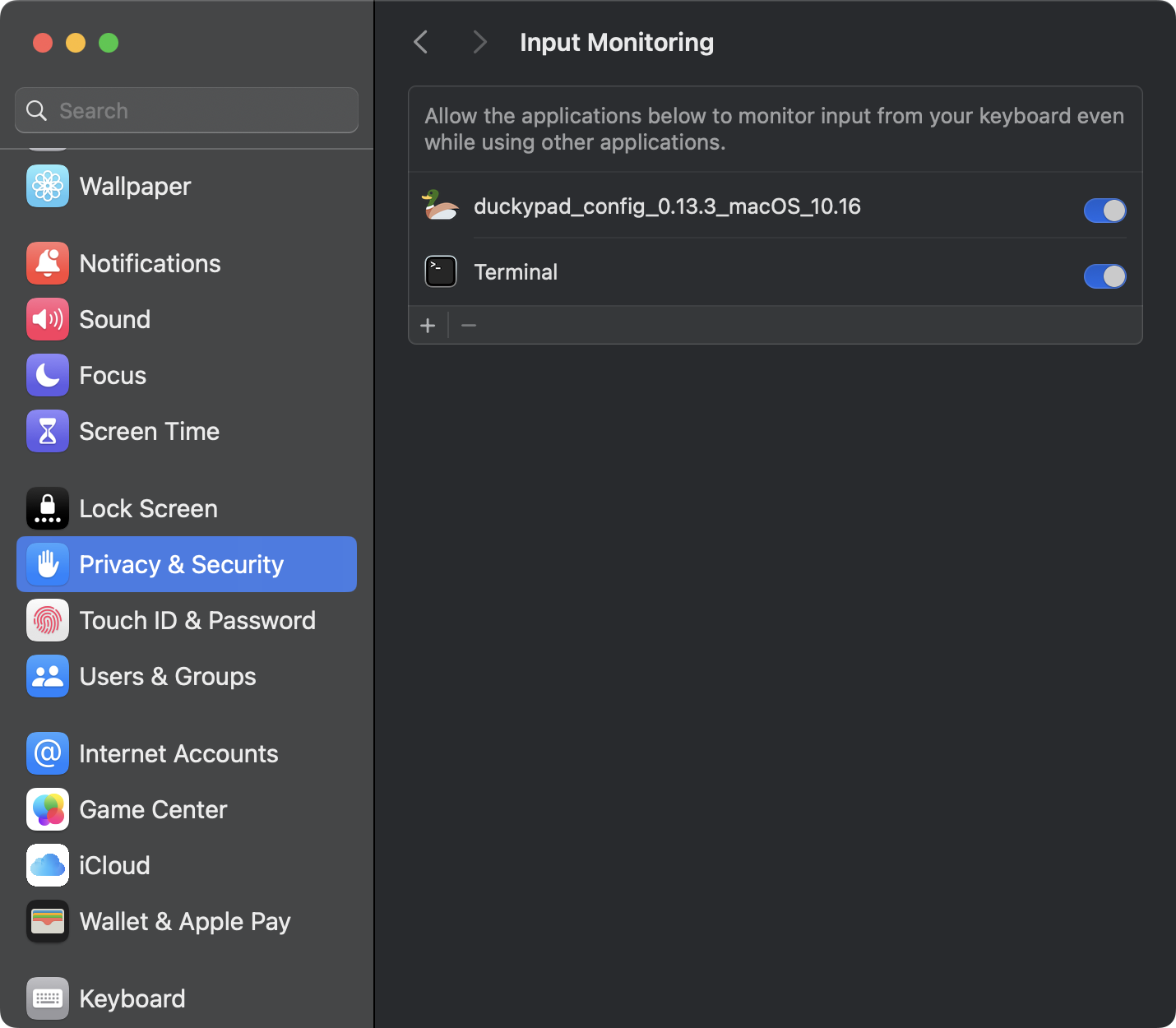
- If everything else fails, you can edit manually by entering USB mount mode (hold +, select
Mount USB) and selecting the newly appeared SD card.
macOS: Run from Source
- Download the latest source:
- Double click to unzip
- Right Click on the folder, select
New Terminal at Folder
- Use homebrew to install python-tk:
brew install python-tk - [Optional] Make a virtualenv and activate it:
python3 -m venv .venv; source .venv/bin/activate - Install dependencies:
pip3 install -r requirements.txt - Launch the app
- Configurator:
sudo python3 ./duckypad_config.py - Autoswitcher:
sudo python3 ./duckypad_autoprofile.py
- Configurator:
Linux
You can run the code from source under Linux.
- Download the latest source:
- Unzip & open terminal at the directory
- Install tkinter and pip3:
sudo apt install python3-tk python3-pip - Install dependencies:
sudo pip3 install -r requirements.txt - Launch the app
- Configurator:
sudo DUCKYPAD_UI_SCALE=1 python3 ./duckypad_config.py - Autoswitcher:
sudo DUCKYPAD_UI_SCALE=1 python3 ./duckypad_autoprofile.py
- Configurator:
- For High-DPI screens, adjust
DUCKYPAD_UI_SCALEto suit.
Use Without sudo
-
Create the udev rule file:
sudo touch /etc/udev/rules.d/41-duckypad.rules -
Add following contents:
SUBSYSTEM=="usb" ATTRS{idVendor}=="0483", ATTRS{idProduct}=="d11d", MODE="0660", TAG+="uaccess", TAG+="udev-acl", TAG+="DuckyPad Pro"
SUBSYSTEM=="usb" ATTRS{idVendor}=="0483", ATTRS{idProduct}=="d11c", MODE="0660", TAG+="uaccess", TAG+="udev-acl", TAG+="DuckyPad"
KERNEL=="hidraw*", ATTRS{idVendor}=="0483", ATTRS{idProduct}=="d11d", MODE="0660", GROUP="plugdev", TAG+="uaccess", TAG+="udev-acl", TAG+="DuckyPad Pro"
KERNEL=="hidraw*", ATTRS{idVendor}=="0483", ATTRS{idProduct}=="d11c", MODE="0660", GROUP="plugdev", TAG+="uaccess", TAG+="udev-acl", TAG+="DuckyPad"
-
Set permissions:
sudo chmod 644 /etc/udev/rules.d/41-duckypad.rules -
Set ownership:
sudo chown root:root /etc/udev/rules.d/41-duckypad.rules -
Reload udev rules:
sudo udevadm control --reload-rules -
Trigger udev:
sudo udevadm trigger -
Unplug & replug duckyPad
Table of Contents
Questions or Comments?
Please feel free to open an issue, ask in the official duckyPad discord, or email dekuNukem@gmail.com!