duckyPad-Pro
Common Issues / Troubleshooting
| Get duckyPad Pro | Official Discord | Getting Started | Table of Contents |
Some commonly encountered issues are explained here.
- I press a key and nothing happens!
- Rotary encoder pushbutton doesn’t work!
- Letters and symbols come out wrong!
- My script behaves inconsistently!
- I want to use my own SD card!
- The RGB backlight is flickering slightly!
- The RGB backlight is too bright!
- Will OLED suffer burn-in?
- I want to replace the OLED screen!
- Numpad keys doesn’t work!
Join Our Discord!
If you have issues not in this list, feel free to join our Official Discord to ask!
I press a key and nothing happens!
First of all, make sure the key has a script mapped to it.
If in doubt, use one of the sample profiles.
If none of the keys work
-
Check you’re using the top USB-C port, NOT the one next to the screen!
-
Check that the cable is plugged all the way in.
-
Try a different cable (some don’t have data pins).
-
Try a different USB port.
-
Try using a USB hub.
-
Try a different computer.
If a certain key doesn’t work
Take off the switch and inspect the pins, chances are one of them is bent:

Straighten it up with a pair of pliers, then insert again.
Make sure the pins are straight and aim for hot-swap socket holes.
Rotary encoder pushbutton doesn’t work!
Some knobs have a hole that’s slightly too deep, making it bottom out before the pushbutton fully activates.
To Fix:
-
Pull off the knob
-
Stuff a tiny amount of paper tissue into the hole
-
Reinstall
Letters and symbols come out wrong!
-
Long-press
+button -
Select the correct keyboard layout
-
Press any unlit key to save & quit
-
[Optional] Read more about how keymaps work
My script behaves inconsistently!
duckyPad might be typing too fast for your computer.
Slow it down with the following commands:
-
DELAY nadds an arbitrary delay in milliseconds. -
DEFAULTDELAY nsets how long to wait betweeneach lineof code. -
DEFAULTCHARDELAY nsets how long to wait betweeneach keystroke. -
Default is 20ms, try 50 if too fast. Set it at the very beginning of script.
I want to use my own SD card!
- Mount the SD card on PC
- Format it in
FAT or FAT32:
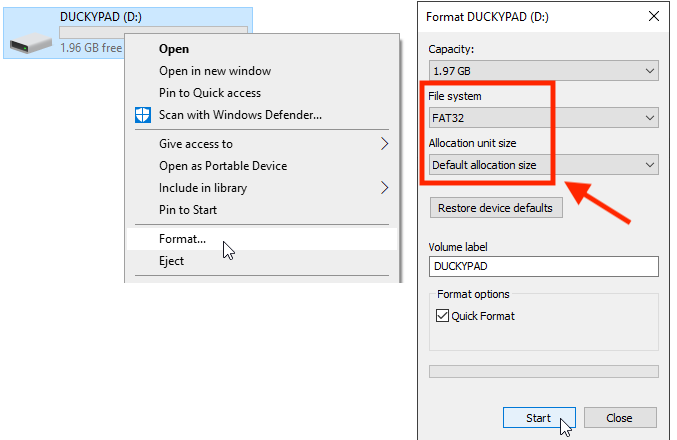
- Press
Backup...button in the configurator

- Select a backup and copy files back to the root of your SD card
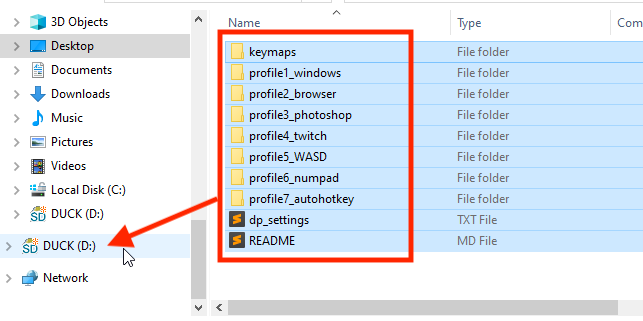
- You can also download the sample profiles and start fresh
The RGB backlight is flickering slightly!
-
Make sure the USB port can provide enough power
-
Use a high-quality cable
The RGB backlight is too bright!
- Adjust the brightness by long-pressing
+button.
Will OLED suffer burn-in?
Measures have been taken to prevent burn-in.
-
Screen dims after 1 minute.
-
duckyPad goes to sleep after 15 minutes (adjustable).
I want to replace the OLED screen!
-
Follow this guide in reverse until PCB is removed
-
Slowly and gently push the black tabs outwards

-
Gently pull on the ribbon cable to release
-
Use a hair dryer on the screen to soften the adhesive
-
Insert something thin underneath the OLED to pry it up
-
Clean off any residues
-
Line up the new screen to the guide line, and stick it on.
-
Insert the ribbon cable into connector, the gold contact should be barely visible (see photo above).
-
Push the black tab back in.
-
Try it out and reassemble!
Numpad keys doesn’t work!
Make sure NUMLOCK is on.
Table of Contents
Questions or Comments?
Please feel free to open an issue, ask in the official duckyPad discord, or email dekuNukem@gmail.com!