duckyPad-Pro
Getting Started with duckyPad Pro
| Get duckyPad Pro | Official Discord | Getting Started | Table of Contents |
Join Our Discord!
Feel free to join our Official Discord for discussions and latest updates!
Kit Assembly
👇👇👇👇👇👇👇👇👇👇
See this guide to put your duckyPad together!
☝️☝️☝️☝️☝️☝️☝️☝️☝️☝️
Quick Start
Ensure the power switch is ON:

Plug it in, use the UPPER USB port, and voilà:

Hold down+button for settings
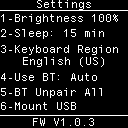
-
Select the correct keyboard region
- Adjust others to your liking
-
To save & exit, press any unlit key.
-
⚠️ Start with the
Welcomeprofile- Press a key to execute script
-
Press
+and-to switch profiles.
Create Your Own Scripts
After playing with examples and see what duckyPad can do, time to write your own!
Download Configurator
Windows
Download the latest configurator here
Unzip and launch by clicking duckypad_config.exe:
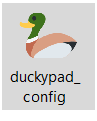
Windows might complain about unsigned app.
Click More info and then Run anyway.
Feel free to review the files, or run the source code directly with Python.
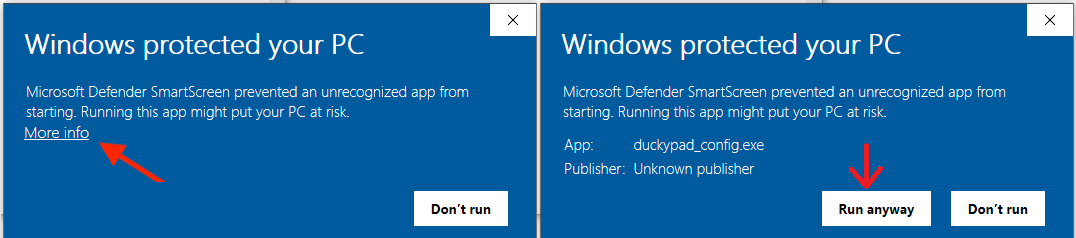
MacOS & Linux
Using Configurator
Press the Connect button near top left.

duckyPad Pro should show up as a USB storage drive.
Everything should load up within a few seconds.
If taking too long, make sure your antivirus software isn’t scanning the card.
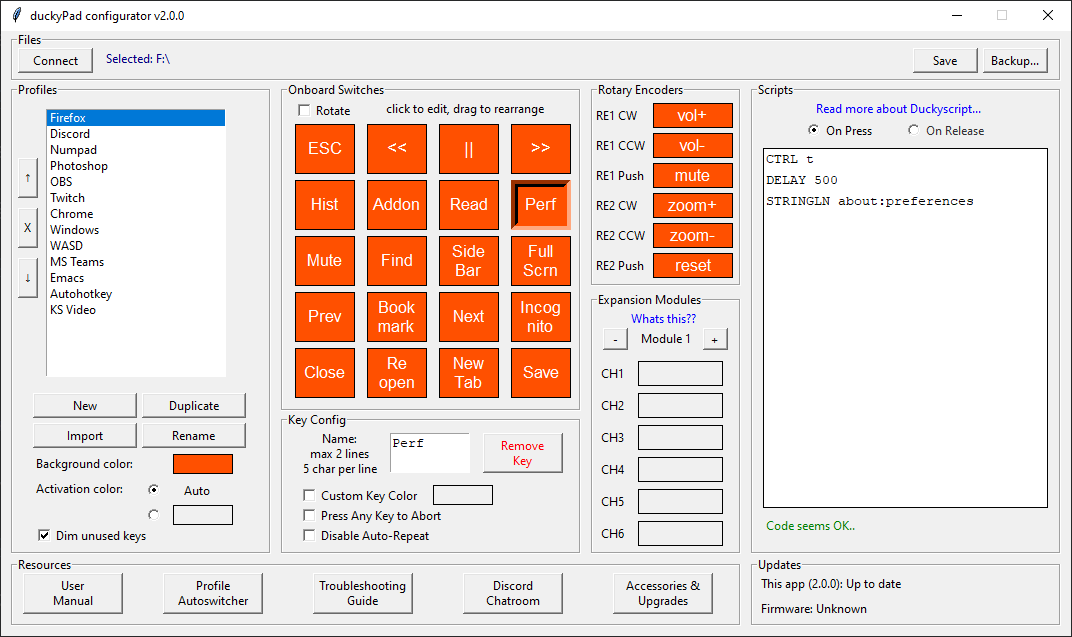
It may seem complex at first, let’s break it down!
Profiles
-
The leftmost column is for profiles.
-
You typically create one for each app you want to control.
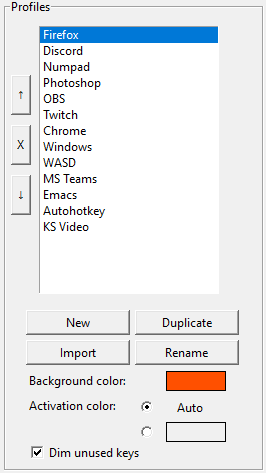
Let’s make a new profile!
Click New button, give it a name.
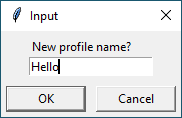
-
Choose a background color for the RGB backlight.
-
Use the
up/down/xbuttons to reorder/delete profiles.
Keydown coloris the color that a key changes into when you press it.- Default is the inverse of background color
- You can also set your own
Keys
The middle columns are for keys:
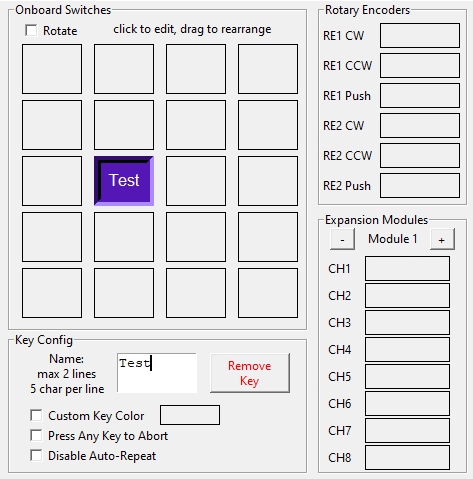
- Select an empty key in the
Onboard Switchessection - Type to give it a name
- Drag to rearrange
Custom Key Color: Set an unique color.Press Any Key to Abort: Allow exiting early in long macros.- Do not select if you’re writing your own button-checking code
Disable Auto-Repeat: Macro won’t repeat when key is held down.- Click
Rotatefor landscape mode.
Scripts
Finally, the rightmost column is for scripts:
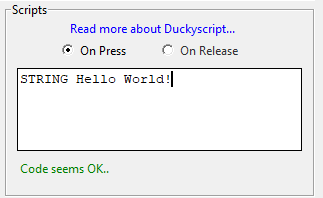
-
This shows the duckyScript that the key will execute.
-
Can be anything from simple shortcuts to full-blown programs!
-
For this example, put in
STRING Hello World!
-
-
Separate scripts possible for On Press and On Release
- If not sure, just leave On Release blank.
-
Code check will be performed as you type.
Remember to Save!
- Press
Savebutton to write the changes back to duckyPad. - Check debug window for progress
Try It Out!
duckyPad should reboot after saving.
Press +/- button to go to the new profile, and press the key.
It should execute the script and type out Hello World!:
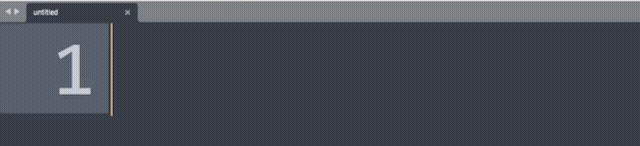
That’s it! Now you know how to customise your duckyPad!
🎉 🎉 Great Job, but we’re not done yet!
⚠️⚠️ Please keep reading for more useful information!
Rotary Encoders
You can assign actions to Rotary Encoders just like any other key.
Better to keep it short to feel more responsive.
Some ideas:
- Volume Up/Down
- Zoom In/Out
- Switching Tabs
- Undo/Redo
- Brush Size
External Switches
You can also wire up your own Buttons / Switches / Foot pedals using the optional Expansion Module.
Profile Auto-Switching
duckyPad can switch profiles automatically based on current active window.
Careful with Passwords!
It might be tempting to have duckyPad type out passwords, but beware that all scripts are stored as plain text on SD card. Not a good idea!
Automatic backups
- A local backup is created every time you save.
- Press
Backup...button to access the backups. - To restore, format the SD card in FAT or FAT32, then copy everything back.
Bluetooth Mode
-
Long press
+ or -button -
Adjust
BT Modesetting to your liking

- In Auto Mode:
- BT is used when no USB activity is detected
- Plug into a USB power bank for example
-
BT status is displayed on top left corner
- Question mark = Discoverable
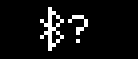
- It should show up on your computer, make sure the PIN matches.
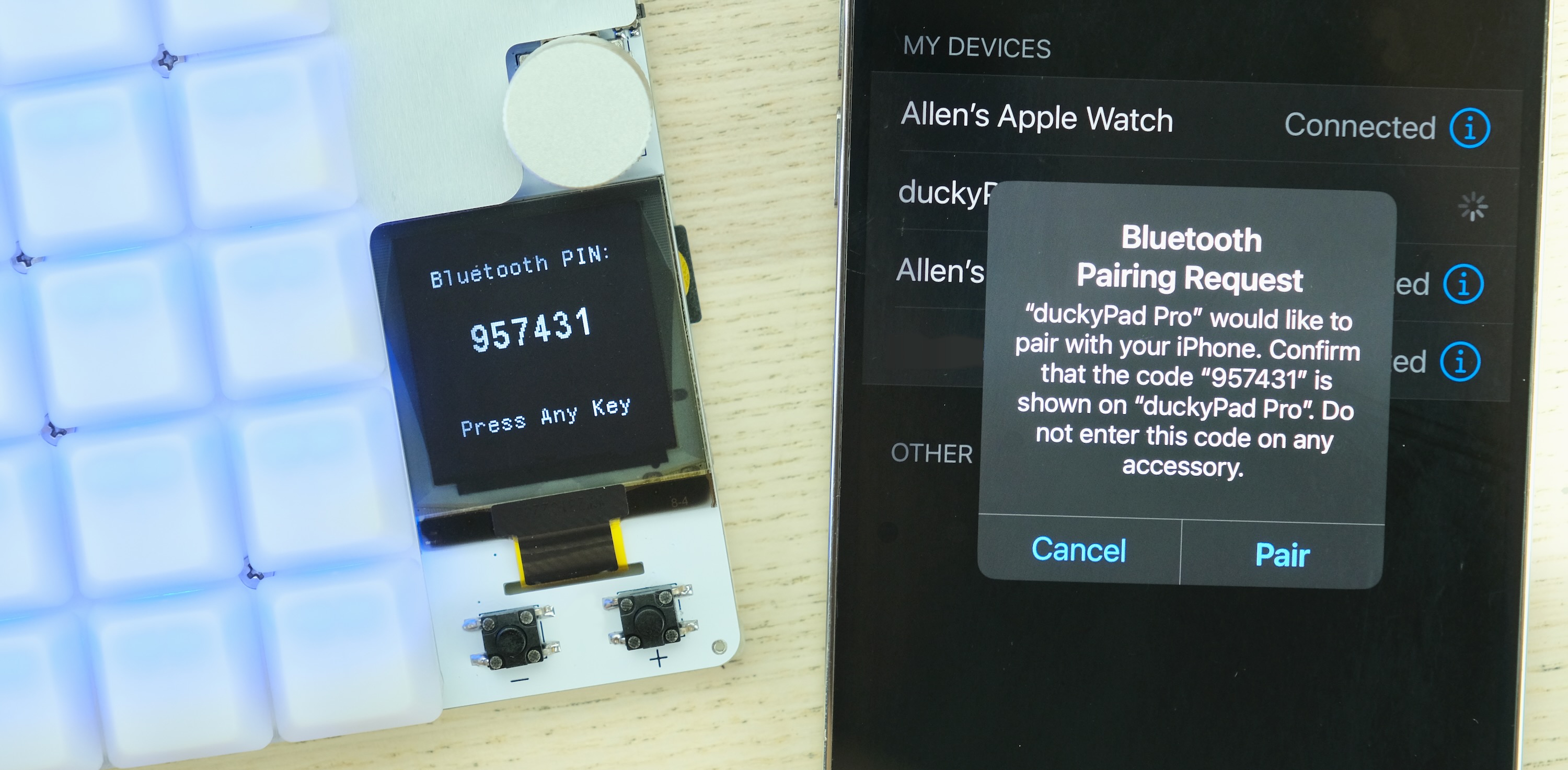
- No question mark = Paired
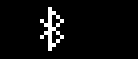
- Should work the same as wired mode.
Tips and Tricks
Keyboard Shortcuts
The most obvious use case is putting your commonly used hotkeys on duckyPad!
For many applications, you can find an official list of shortcuts. Just search app_name shortcuts on Google.
Some examples:
-
Word, Excel, PowerPoint, and other Office apps.
-
Photoshop, Final Cut Pro, and Premiere Pro.
Launching Apps on Windows - Task Bar
Another popular usage is launching apps. The easiest way is using Task Bar:
Find the app, Right click -> More -> Pin to taskbar:
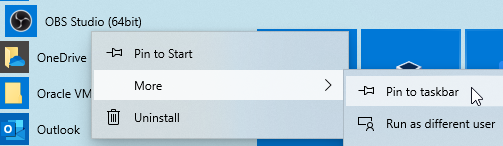
Now you can use WIN + number to launch them:
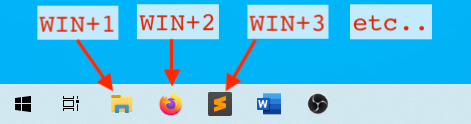
In duckyScript, it would be WINDOWS 1, WINDOWS 2, etc.
Launching Apps on Windows - Shortcuts
This method works with ANY FILE, not just apps!
Right click on any file, select Create shortcut.
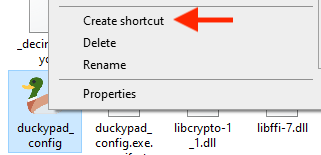
Find the new shortcut, right click and select Properties
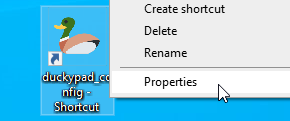
Set a hotkey in the Shortcut Key box:

Then assign the combo on duckyPad!
In this case, the duckyScript would be CONTROL ALT D.
Launching Apps on macOS
Go to System Preferences -> Keyboard -> Shortcuts -> App Shortcuts:
Press + button, select app, assign a hotkey, and set up duckyPad accordingly:
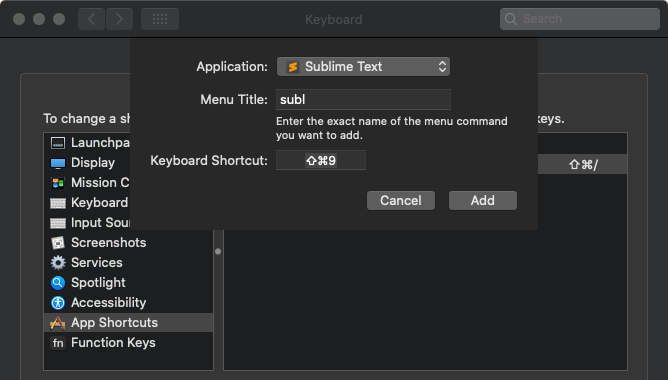
Advanced Scripting with Autohotkey
You can use the free and open-source Autohotkey for even more advanced scripting needs.
duckyPad can press a simple combo like WIN + F1, which triggers autohotkey to execute a more complex script on your PC.
-
Download and install autohotkey
-
Download and save this sample autohotkey script as an
.ahkfile. -
Activate the script by right clicking and select
Run Script.
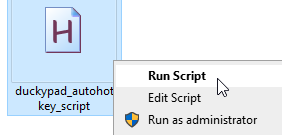
-
Switch to
autohotkeyprofile, press a key. -
Corresponding message box will appear.
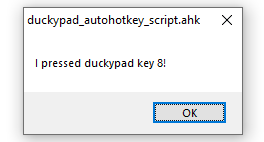
- Write your own AHK script!
Check out the official tutorials, and how to launch AHK on startup.
For macOS, you can try bettertouchtool.
I’m Having Issues!
Please take a look at the Common issues / Troubleshooting guide.
If that doesn’t help, feel free to contact me by opening an issue or ask in the official duckyPad discord.
Firmware Update
You can update duckyPad’s firmware for new features and bug fixes.
Tinkering Guide
Being open source, it is very easy to modify the firmware of your duckyPad Pro.
Dimension Drawing
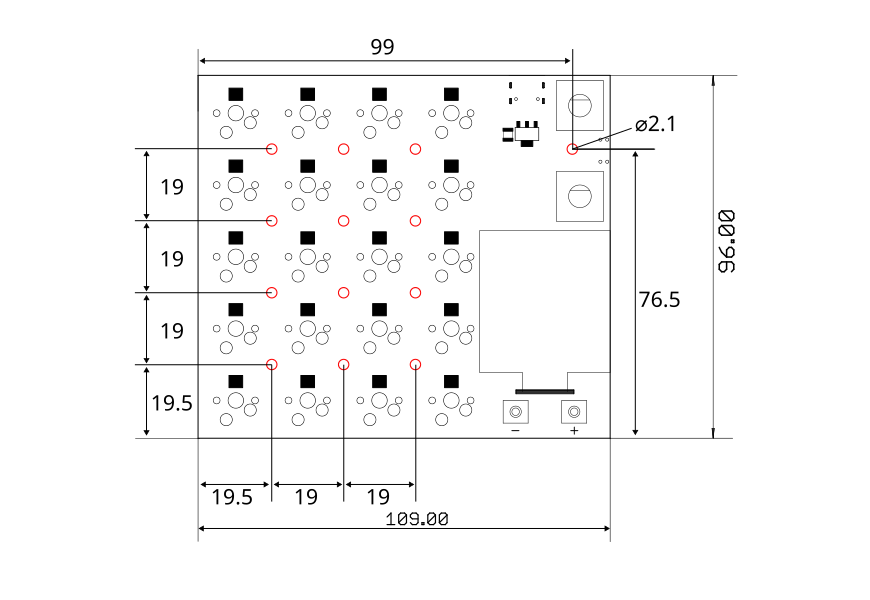
Community Showcase
3D Printed Case by msetsma / Mitch!
https://github.com/msetsma/ducky-pad-pro

Table of Contents
Questions or Comments?
Please feel free to open an issue, ask in the official duckyPad discord, or email dekuNukem@gmail.com!